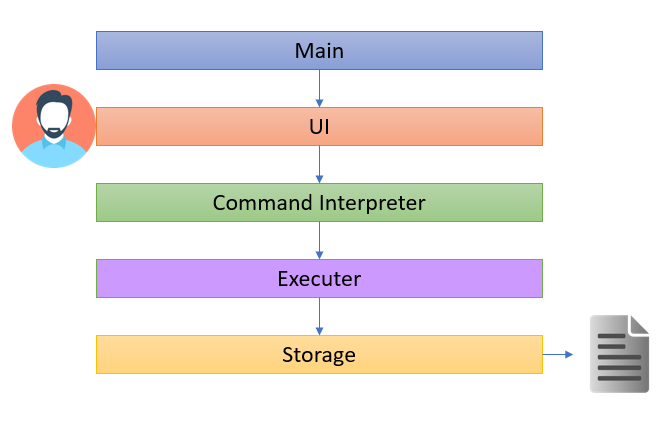Developer Guide
1. Table of content
1. Table of content
2. Introduction
3. Setting Up
4. Design
4.1 Architecture
4.2 Main Layer
4.3 UI Layer
4.4 Command Interpreter Layer
4.5 Executor Layer
4.6 Storage Layer
4.7 Flow of DOMSUN
5. Implementation
5.1 Take Feature
5.2 StatsAction Feature
5.3 Cap Caculator Feature
5.4 Reminder Feature
5.5 Snooze Feature
5.6 Postpone Feature
5.7 Grade Feature
5.8 Focus Feature
6. Appendix A Product Scope
7. Appendix B User Stories
8. Appendix C Use Cases
9. Appendix D Non-functional Requirements
10. Appendix E Glossary
11. Appendix F. Instruction for Manual Testing
2. Introduction
Domsun is a CLI program that allows users to manage tasks and modules.
Users will be able to browse and select modules, create and arrange tasks, add tasks to modules,
create reminders and calculate their MCs / CAPs.
3. Setting Up
- Configure Intellij for JDK 11, as described here.
- Import the project as a Gradle project, as described here.
- Verify the set up: After the importing is complete, locate the
src/main/java/seedu/duke/Domsun.javafile, right-click it, and chooseRun Domsun.main(). If the setup is correct, you should see something like the below:> Task :compileJava UP-TO-DATE > Task :processResources UP-TO-DATE > Task :classes UP-TO-DATE > Task :Domsun.main() ____________________________________________________________ Hello, I'm Domsun. What can I do for you? ____________________________________________________________ ____________________________________________________________ Here are the tasks due within 3 days: No task within 3 days from now ____________________________________________________________
Type bye to ensure there is no error saving or creating a new file when exiting. Re-launch and type help for all commands available in the program.
4. Design
4.1 Architecture
The Architecture Diagram below represents a high-level design overview of the App. Specifically, it is done with an N-tier architectural style, where the higher layers make use of services provided by lower layers.
As shown in the above diagram, the user only interacts with the UI layer and their commands, in turn, will be passed to the next adjacent layer. Given below is a quick overview of each component.
4.2 Main Layer
The main layer, it contains a single class known as Domnus. Its purpose can be split into 3 parts:
At Start-Up: It calls upon the storage component to load the user’s past data and it also loads the complete module list that is packaged inside the JAR file.
At Operating: It connects the relevant component of the program to ensure the program is operating as per the intended logic flow.
At Shutdown: It exits the running loop of the program to shut down the program successfully.
4.3 UI Layer
The Main gets user input and displays messages through the use of UI components.
The UI layer entails the package visualize, which contains classes ColoredString, Bitmap, UI, Cli,
FancyCli and enumerations Color and Sprite in the following structure:

UI’s interaction with user
UI gets user input through nextline(), and renders strings as a user-comprehensible interface through
update(String, Data).
UI’s interaction with the rest of the program
UI passes the user’s input string out to the DOMNUS object, which then passes the string to the Command Interpreter layer.
UI also reads data from the Data object for refreshing purposes but does not modify it.
4.4 Command Interpreter Layer
Upon receiving a command from the UI, DOMNUS would pass the entire user input into Command Interpreter (CI)
The CI is implemented via the classes in the package lexical.
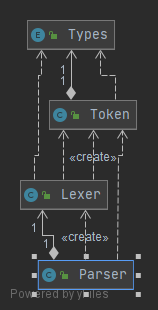
The lexer converts String to a list of Tokens, and the parser converts it into a list of commands.
4.5 Execute Layer
The Execute layer carries out the relevant actions required based on the analyzed input. All of the features in the program are stored under this layer which is under the package name command. To summarize, this layer is responsible for:
1) Match the user’s command to the relevant actions. 2) Throw any exception based on erroneous user input/invalid conditions.
4.6 Storage Layer
The Storage layer loads, saves, and do pre-data processing before performing the two aforementioned action. It is active in 2 phases.
During the loading phase:
1) For the user’s task: This layer translates the previously (if any) saved data format into recognizable commands and loads these data as per how the app functions during runtime.
2) For the module list: This layer conducts simple parsing of the text file containing all the modules and stores them creates individual items known as SingleModule before loading them into an ArrayList.
During the saving phase:
1) For the user’s task: This layer saves any changes that the user made to the task list onto a text file.
2) For the module list: This layer saves any module marked TAKEN by the user onto a text file, together with the relevant module information such as module’s code, and grade attained (if any).
4.7 Flow of DOMSUN
The sequence diagram below shows the main interaction of classes with each other throughout the whole lifecycle of DOMSUN.
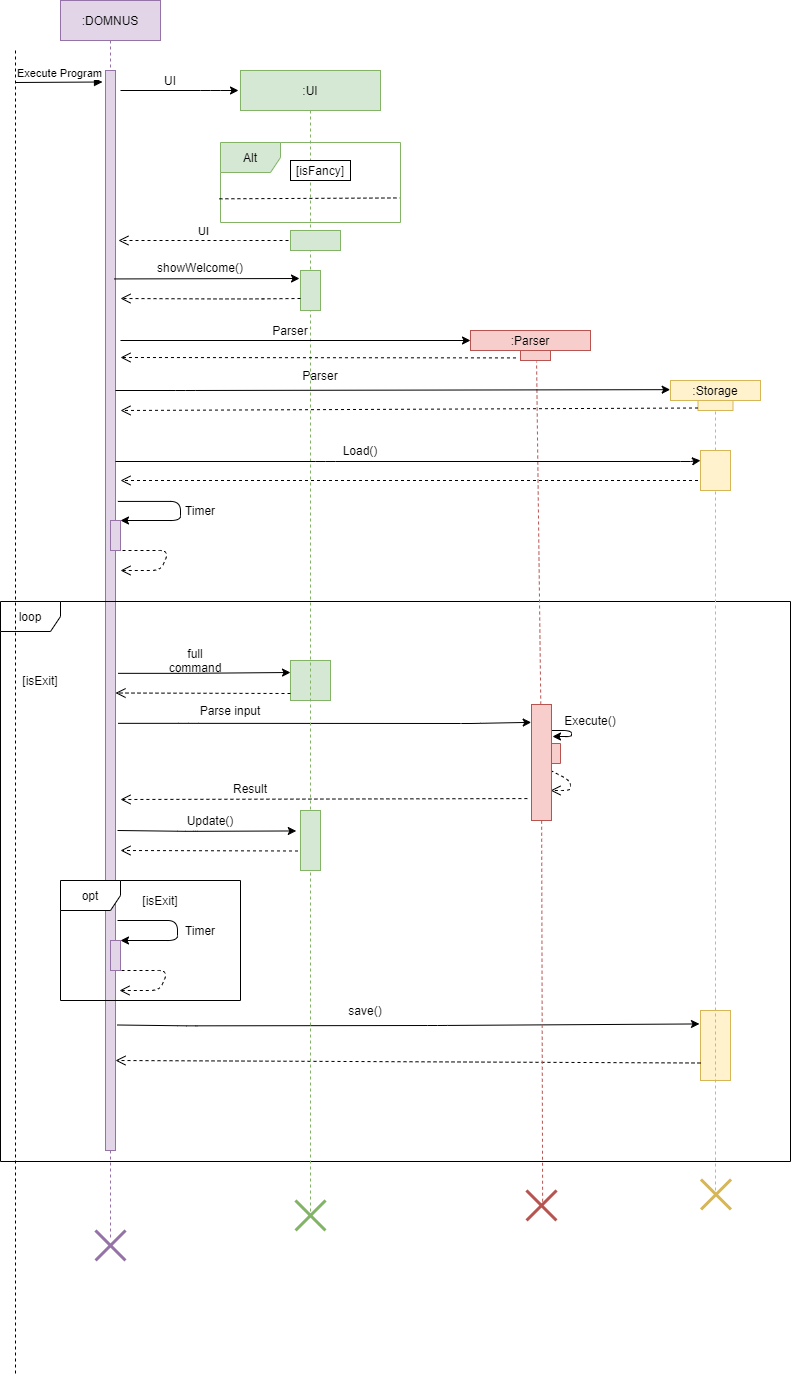
5. Implementation
This section highlights some of our project’s key feature and its implementation.
5.1 Take Feature
The take mechanism is facilitated by the TakeAction class and is extensively used by other classes via inheritance.
The take mechanism does the following: Comprehends user input and generate target identifiers,
filters the targets from data, and performs the specified operations on the targets.
The TakeAction class extends Action class,
and internally it stores an arraylist of Item object in targetBackup field to restore the disruptions to the
data object. Additionally, it implements the following operation:
prepare()- Interpret theParamNodearguments and creates target identifiers for theact()function. InTakeActionthe identifiers areArrayListobjects,codesandindices.act()- Get the target items fromdatabased on identifiers, domodifyObject()on each target, and return aStringas the execution result for this action.modifyObject()- Performs the actual operation of modifying the target item. InTakeAction, it assigns theisTakenfield of the target item astrue.getObjectInfo()- Controls what is the text representation of the target object in the return string.safetyCheck()- Sets theisBlindflag if the user’s input has a void parameter tree, thereby specifying the default mode of action for this command.superAct()- Returnssuper.Act(). Used as the break out node in the prototype chain for the inherited classes to be able to call the methodAct()of the ancestor. In child classes ofTakeAction, this method can be overloaded to returnsuper.superAct()to start the upward propogation.superPrepare()- Returnssuper.Prepare(). Used as the break out node in the prototype chain for the inherited classes to be able to call the methodPrepare()of the ancestor. In child classes ofTakeAction, this method can be overloaded to returnsuper.superPrepare()to start the upward propogation.
Given below is an example usage scenario and how the take mechanism behaves at each step.
Step 1. The user enters take 1 2 CS2113. Once the execute layer (Command object) executes the message and calls
action.prepare(), TakeAction will begin its prepare() operation.
Step 2. prepare() calls its prototype and extracts information from the ParamNode tree.
Step 3. prepare() checks if the command has a void parameter tree. If so, it calls the safetyCheck() method to
perform the default operation (sets the isBlind flag and ensure that the act() will execute in the blind
mode in this case). Otherwise, it parses the user parameters into codes or indices depending on
the most probable interpretations, and throws a custom exception CommandException object in case of exceptions.
In this case, 1 and 2 will be added to indices and CS2113 will be added to codes.
Step 4. Next, execute layer will call action.act() which causes TakeAction to begin its act() operation.
Step 5. act() stores the current state of the data object into its flag field and targetBackup field to prevent
unwanted changes to the data object.
Step 6. act() enters either the blind mode or the normal mode depending on the value of isBlind.
Step 7. If in blind mode, act() filters out all items in data by using the blindSearch flag.
In this case this flag is set to Constants.SELECTED to search through all selected items. In the children classes
of TakeAction, however, this variable may be reset to other values to have different blind search behaviours.
Otherwise, in normal mode, act() filters out items from data based on identifiers,
in this case codes and indices.
Step 8. act() loops through all filtered items and calls modifyObject() on each of them.
Step 9. modifyObject() modifies the objects of interest, in this case by setting the isTaken field to true.
Step 10. Depending on the result of modifyObject(), act() parses the suitable string for output through the use of
a StringBuilder object, in the process calling getObjectInfo() to get the textual descriptions of the targets.
Step 11. act() restores the previous state to the data object using the flag field and the targetBackup field.
Step 12. act() replaces the string Constants.TEXT_PLACEHOLDER in the default output string for TakeAction
defined in Constants.messageMap with the actual result string, and returns it.
Design consideration:
- Reuseable - functions such as
modifyObject()can be overloaded in child classes to achieve different functions. - Low coupling -
prepare()is not aware of the programdata, andact()is not aware of the user input. - Uniform -
TakeActionas well as all other actions have uniform input and outputs and can be mapped indiscriminately to anyCommandobject and executed indifferently.
Aspect : How TakeAction executes
- Alternative 1 (current choice): calls
getTarget()method ofdataobject using different flags to get wanted targets.- Pros: Easy to implement and easy to read. Easily extendable by adding more flags in the
getTarget()method. - Cons: Slow. Every time we
act()on something, thedataobject needs to do the filtering again.
- Pros: Easy to implement and easy to read. Easily extendable by adding more flags in the
- Alternative 2: Have many different lists or maps, each store one category of data
- Pros: Fast, no need for filtering in most cases.
- Cons: Harder to implement and extend. Every time we want a new functionality we would need to create a new list.
5.2 Statistic Feature
The statistic feature is facilitated by the StatsAction class. It extends Action class, and it functions under the architectural component execute. Internally, it stores an arraylist of Item object in targetList. This class implements the following operation:
prepare()- SetsisModflag according to user’sact()- GetstargetListand calculates the raw ratio of the completed items.roundedRatioBar()- Returns a rounded ratio enclosed in square brackets for printing.
The diagram below shows the various class associated with StatsAction
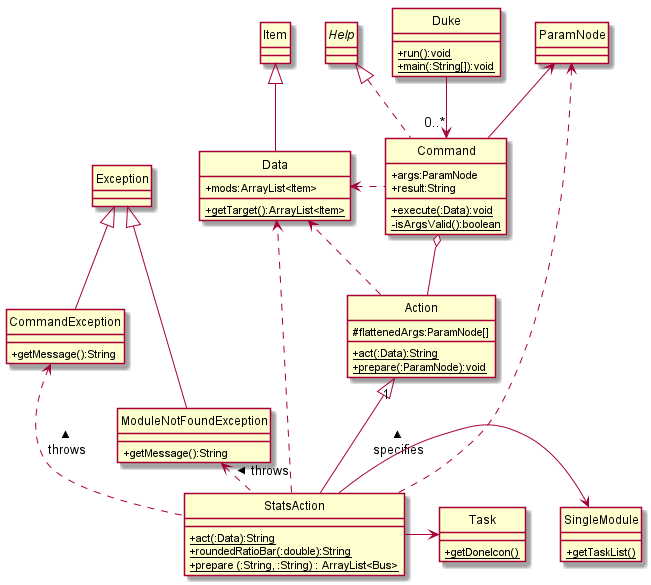
Given below is an example usage scenario and how the statistic mechanism behaves at each step.
Step 1. The user enters stats -mod CS2113 once the execute layer executes the message and calls action.prepare() class, StatsAction will begin its prepare() operation
Step 2. prepare() looks at the input called ParamNode args which is user command processed by Command Interpreter layer, and starts to identify whether the user has entered the keyword mod if userInput contains the keyword, then isMod flag will be set.
Step 3. Next, execute layer will call action.act() which causes StatsAction to begin its act() operation. If isMod flag is set, act() will search for the user-specified module and get the list of tasks tagged to it.
Step 5. Once the list of tasks is obtained, the operation will loop through the task list and count the number of completed tasks followed by generating a ratio.
Step 6. This ratio will be passed into roundedRatioBar to return String of a rounded ratio to 1 decimal place enclosing it in square brackets.
Step 7. Now StatsAction is completed and it will return this string back to Command to store it under the String variable result. The Main layer will retrieve result, before passing it onto UI layer for printing.
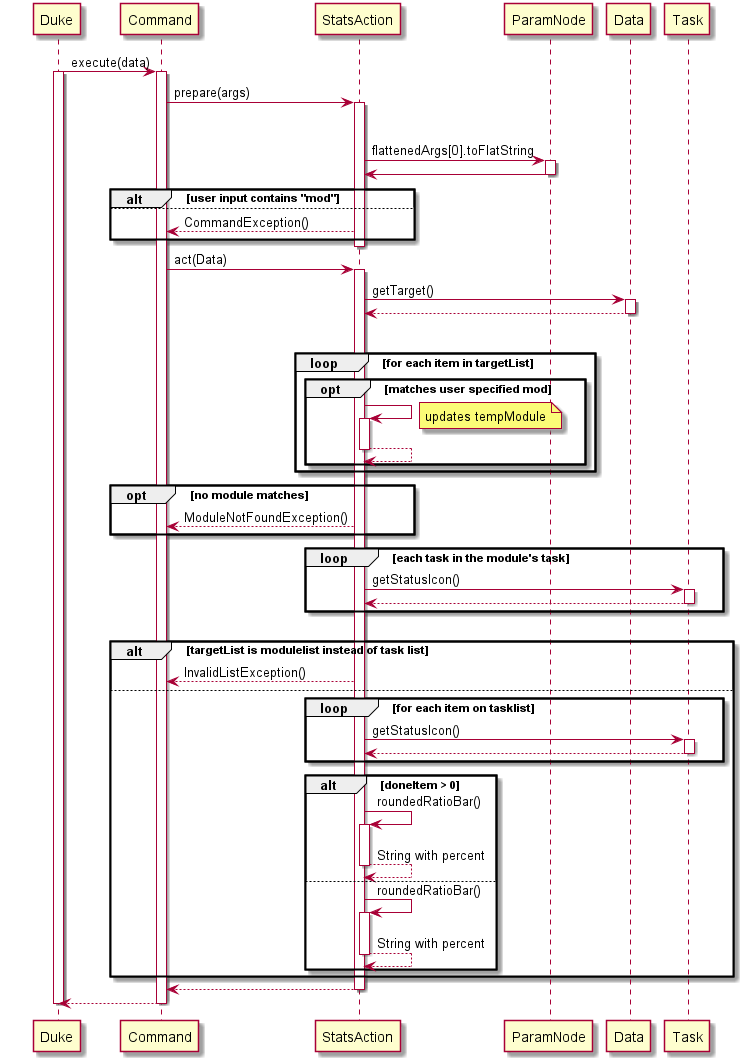
Design consideration:
Aspect: How statistics executes
- Alternative 1 (current choice): Create a separate class and get list of tasks/taken modules’ task and scan through them to calculate statistics
- Pros: Reduces Coupling and increase testability as a software unit itself.
- Cons: May have performance issues in terms of memory usage
- Alternative 2: initialize statistics as zero and each task contains an aspect called statistics
- Pros: Will use less memory since the task itself will be deleted.
- Cons: Stats will be updated constantly even though we do not need it.
5.3 CAP calculator feature
This feature extends Action to execute the command given by the user, output is then passed on to Ui for display.
Additionally, it implements the following operations:
CalculateCapAction#act()- Calculate the user CAP based on stored user grades / input modules.CalculateCapAction#prepare()- Parse user command to suitable parameter forCalculateCapAction#act()function.
Given below is an example usage scenario and how the cap calculator mechanism behaves at each step.
Step 1. The user executes cap command find his current CAP grade. Command is then parsed by CalculateCapAction#prepare() to be passed as arguments for CalculateCapAction#act().
Step 2. CalculateCapAction#act() retrieves data from the stored user’s grades.
Step 3. CalculateCapAction#act() then retrieves module data from the modulelist.txt to determine Modular Credit (MC) allocation.
Step 4. CAP value is calculated and returned to the user through Ui.
The following activity diagram summarizes what happens when a user executes a new command:
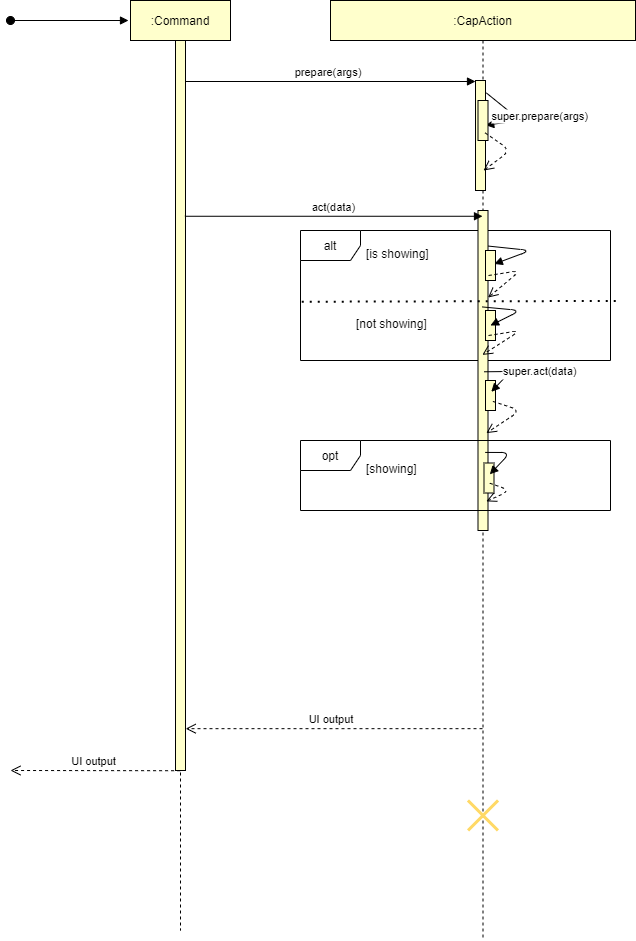
5.4 Reminder Feature
The proposed reminder mechanism is facilitated by ReminderAction. It extends Action and the output is passed onto UI for display. Additionally, it implements the following operations:
ReminderAction#act()- List out the deadlines and events tasks that are due within 3 days
Given below is an example usage scenario and how the reminder mechanism behaves at each step.
Step 1. The user executes reminder command to list out tasks due within 3 days. Command is then parsed by ReminderAction#act().
Step 2. ReminderAction#act retrieves tasklist data from the user’s list
Step 3. ReminderAction#act then sorts the due dates in ascending order
Step 4: Tasks due within 3 days are returned to the user through Ui
The following sequence diagram shows how the reminder operation works
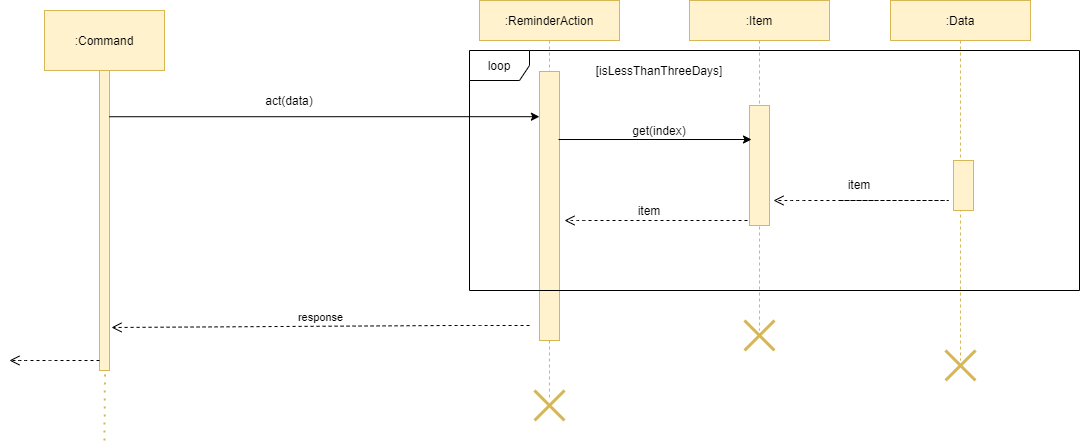
5.5 Snooze Feature
The proposed snooze mechanism is facilitated by SnoozeAction. It extends Action to execute the command given by the user, output is then passed on to Ui for display.
Additionally, it implements the following operations:
RemindAction#getNewInterval- Returns the new interval set by the user.
Given below is an example usage scenario and how the snooze mechanism behaves at each step.
Step 1. The user executes snooze command to snooze for the reminder.
Step 2. SnoozeAction#getNewInterval sets and returns the new interval.
Step 3. The new interval is returned to the user through Ui.
The following activity diagram summarizes what happens when a user executes a new command:
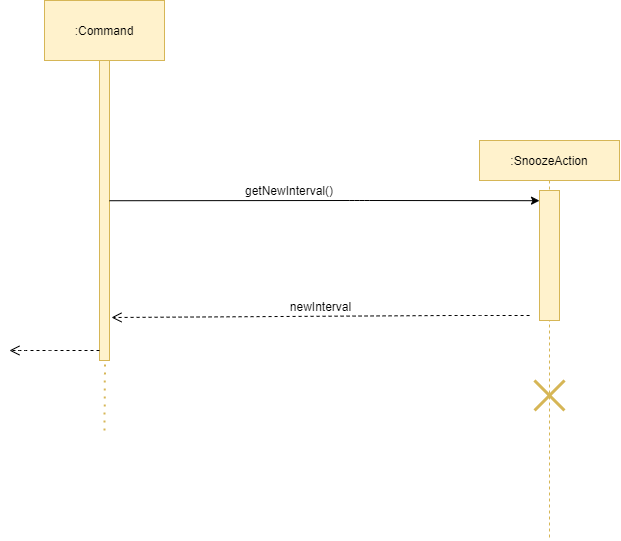
5.6 Postpone Feature
The proposed undo/redo mechanism is facilitated by PostponeAction. It extends Action to execute the command given by the user, output is then passed on to Ui for display.
Additionally, it implements the following operations:
PostponeAction#act()- Postpone the deadline or event task by the chosen parameter.PostponeAction#prepare()- Parse user command to suitable parameter forPostponeAction#act()function.
Given below is an example usage scenario and how the postpone mechanism behaves at each step.
Step 1. The user executes postpone [index] command to postpone the targeted task. Command is then parsed by PostponeAction#prepare() to be passed as arguments for PostponeAction#act().
Step 2. PostponeAction#act() re-sets the date of the targeted task from the stored user’s tasks by default a day.
Step 3. PostponeAction#act() then updates the stored user’s data.
Step 4. The postponed target task is returned to the user through Ui.
The following activity diagram summarizes what happens when a user executes a new command:

5.7 Grade Feature
This extends TakeAction to register modules as isTaken from moduleList.txt, output is then passed on to Ui for display.
Additionally, it implements the following operations:
GradeAction#act()- Calculate the user CAP based on stored user grades / input modules.GradeAction#prepare()- Parse user command to suitable parameter forGradeAction#act()function.
Given below is an example usage scenario and how the grade feature mechanism behaves at each step.
Step 1. The user executes grade GER1000 A- command find his current CAP grade. Command is then parsed by GradeAction#prepare() to be passed as arguments for GradeAction#act().
Step 2. GradeAction#act() takes in data prepared by GradeAction#prepare().
Step 3. GradeAction#act() then retrieves module data from the modulelist.txt to determine module details.
Step 4. The grade is attributed to the corresponding modules and the response message is returned to the user through Ui.
The following activity diagram summarizes what happens when a user executes a new command:
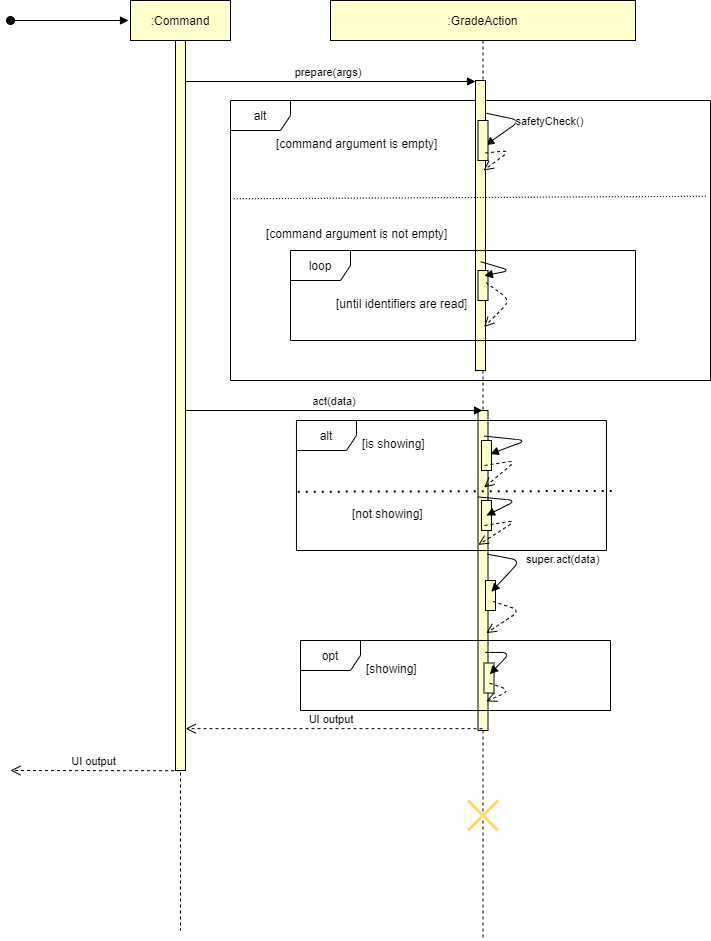
5.8 Focus Feature
The proposed focus mechanism is facilitated by FocusAction. It extends Action to execute the command given by the user, output is then passed on to Ui for display.
Additionally, it implements the following operations:
FocusAction#act()- Sets the task flag by the chosen parameter.FocusAction#prepare()- Parse user command to suitable parameter forPostponeAction#act()function.
Given below is an example usage scenario and how the focus mechanism behaves at each step.
Step 1. The user executes focus [task type] command to filter based on task type. Command is then parsed by FocusAction#prepare() to be passed as arguments for FocusAction#act().
Step 2. FocusAction#act() then sets flag in the data.
Step 3. Changed context is returned to inform the user through Ui.
The following activity diagram summarizes what happens when a user executes a new command:
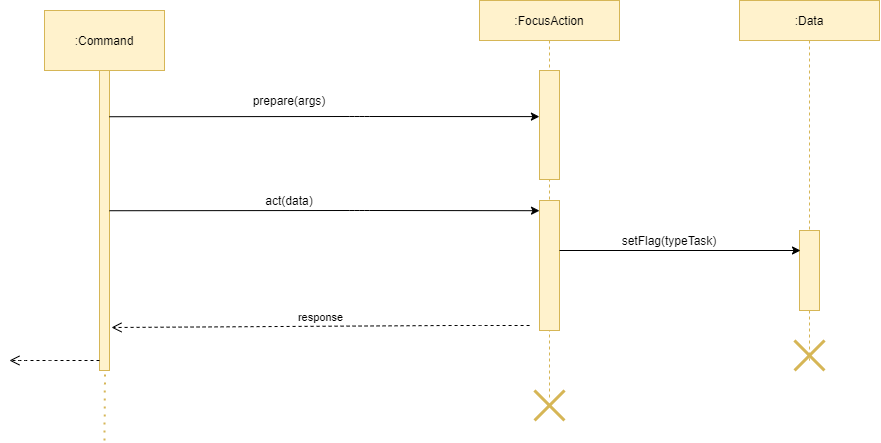
Appendix A. Product scope
Target user profile
- needs to manage a significant number of schedules
- prefer desktop apps over other types
- can type fast
- prefers typing to mouse interactions
- is reasonably comfortable using CLI apps
Value proposition
All in one app to track tasks and their dates, monitor productivity, and calculate cap.
Appendix B. User Stories
| Priority | As a … | I want to … | So that I can … |
|---|---|---|---|
| *** | Student before the start of semester | List the modules MC | Follow the recommended MC |
| *** | Student before the start of semester | List of module available | Easily Choose which modules to take |
| ** | Student before the start of semester | Find the modules either by keyword, module code, or even MC | Easily see the desired modules |
| ** | Student before the start of semester | Select the modules but not taking it yet | Easily whether the MC fits my requirement |
| * | Student before the start of semester | Find out the details of the Module | To find out more about the modules. |
| *** | Student before the start of semester | Take the desired modules | Mark the modules that I want to take as taken |
| *** | Student during the semester | Add tasks such as todo, deadline, and event into my list | Easily keep track of all the task I have to complete |
| ** | Student during the semester | Have a Reminder of which deadline is due soon | Ensure that no task is missed out |
| *** | Student during the semester | Add a task to modules | Easily know which tasks belong to which modules |
| *** | Student during the semester | Delete task once they are completed | Remove unnecessary task on the list |
| ** | Student after the semester | Calculate the CAP of my modules | Easily find out my performance this semester |
| * | Student after the semester | Clear the list of tasks and modules | Start afresh for the next semester |
{More to be added}
Appendix C. Use Cases:
This section describes the Use Cases for some of the features implemented in DOMNUS.
Use Case: Taking a module MSS:
- User requests to list all modules
- DOMNUS shows a list of modules
- User requests to mark a specific module as ‘taken’
- DOMNUS marks the module as taken
Use case ends.
Extensions
3a. The module given is invalid
3a.1Use case shows [NOT FOUND] message
Use case resumes at step 3
3b. User adds in the wrong module
3b.1The untake command can be used to untake the taken module
Use Case: List MC MSS:
- User requests to list total MC on the current list.
- DOMNUS shows the total MC of the current list. The default list is the entire modules list.
Use case ends.
Extensions
1a. User not focusing on the correct list
1a1. DOMNUS shows the entire module list total MC instead of the ‘taken’ list MC
Appendix D. Non-Functional Requirements
- Should work on any mainstream OS as long as it has Java
11or above installed. - Should be able to hold up to 1000 persons without a noticeable sluggishness in performance for typical usage.
- A user with above-average typing speed for regular English text (i.e. not code, not system admin commands) should be able to accomplish most of the tasks faster using commands than using the mouse.
{More to be added}
Appendix E. Glossary
- N-tier Architectural Style
- In the n-tier style, high layers make use of services provided by lower layers. Lower layers are independent of higher layers.
- Mainstream OS: Windows, Linux, Unix, OS-X
- Private contact detail
Appendix F. Instructions for manual testing
-
Launch and Shutdown Step 1: Download the latest version of
DOMNUSfrom Our Release Page.
Step 2: Copy the file to the folder you want to use as the home folder for your Mobile Nusmod.
Step 3: Open the Command Prompt if you are running on Windows or Terminal if you are running on Mac OS.
Step 4: Navigate to your home folder and type ‘java -jar domnus.jar’ - Switching between Fancy and CLI
Test case:
fancy
Expected: Switches to fancy mode of display
Test case:plain
Expected: Switches to plain mode of display
Test case:Fancy,Plain
Expected: Error message due to cap sensitive. -
Focusing on a different list Test case:
focus mod/task/todo/deadline/event/selected/taken
Expected: Shows the current list you are focused on. No list will be shown.
Test case:focus taken
Expected: Shows the current list of modules you have taken.
Other incorrect focus commands to try:focus 0,focus what?, … (focus on non-existent list)
Expected: Error message due to invalid command. -
List Modules/Task Test case:
focus mod->list
Expected: Shows the list of modules.
Test case:focus task->list
Expected: Shows the current list of tasks. -
Find Modules Test case:
focus mod->find Engin
Expected: Shows the list of available modules with keyword ‘Engin’
Test case:focus mod->find 2113
Expected: Shows the list of modules with keyword ‘2113’
Test case:focus task-> find deadline
Expected: Show list of deadline modules -
Details of Modules Test cases:
detail CS2113
Expected: Shows Module code, name, mc, and description.
Test cases:detail 1
Expected: Shows the information of the 1st task based on the current list focused on.
Test cases:detail xyzNo detail of such item is found. -
Take Modules Test cases:
focus mod->take 1 2
Expected: Takes the 1st and 2nd module on the module list.
Test cases:focus task->take 1 2
Expected: Task is not module, therefore it cannot be taken.
Test cases:focus mod->take CS2113
Expected: Mark CS2113 as taken.
Test cases:focus mod->take cs2113
Expected: Module not found as inputs are case sensitive. -
Reminder
Test cases:reminder
Expected: Shows tasks that are due within 3 days. - Cap Calculation
Test cases:cap
Expected: Shows you the calculated cap from stored user data.
Test cases:cap -m CS2113 A+ EE2026 B CS1010 B-
Expected: Shows you the calculated cap from given input modules.